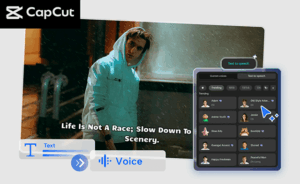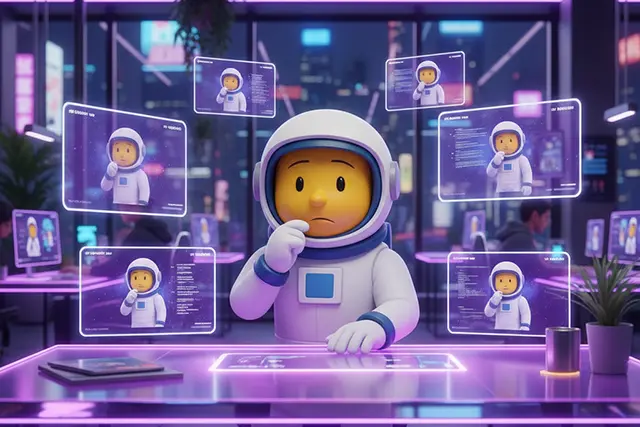Overcoming Software Installation Issues on Windows and Mac

Welcome, dear reader! If you’ve ever been sitting in front of your computer, getting increasingly frustrated as you struggle to install a piece of software, you are definitely not alone. Fear not, as is the purpose of this article – to help you navigate through common software installation problems.
Table of Contents
Troubleshooting Software Installation Problems
If you’ve ever attempted to install software onto your computer, it’s likely that at some point, you’ve experienced a hiccup or two. Don’t worry. You’re not alone, and most importantly, there’s a good chance you can solve the problem. So, let’s dive in.
One common issue you may encounter is a message that says “Insufficient Disk Space”. This happens when your computer doesn’t have enough space to fit the new software. To resolve this, you can:
- Uninstall unnecessary programs to free up space
- Empty your recycle bin
- Use a disk cleanup utility
The solution might be as simple as clearing up some disk space!
Another prevalent problem occurs when the installer reports a missing file during the installation process. This can happen if the software’s files aren’t completely downloaded or if an essential file has been damaged.
Carefully reading the error message can usually give you a hint as to which file is missing, so you know what to look for.
If you’ve tried the above suggestions but are still experiencing issues, it might be due to your system specifications. Not all software will run on every type of hardware or operating system. Always ensure that your system meets the minimum requirements specified by the software.
| Problems | Possible Solutions |
|---|---|
| “Insufficient Disk Space” | Uninstall unnecessary programs, empty the recycle bin, use a disk cleanup utility |
| “Missing File” Error | Redownload the software, make sure the download is complete before installing |
| Software not compatible with system specifications | Upgrade your hardware or find a version of the software that’s compatible with your system |
In the end, troubleshooting is a process of elimination. Keep trying different solutions and you’ll likely find one that works!
Tips for a Seamless Software Installation Experience
The path towards a smooth and hitch-free software installation doesn’t have to be bending or complicated. With the right strategies and some patience, you can enhance your installation process and chuck out unnecessary headaches. So, let’s dive in!
First things first, always prepare your system ahead of time. This isn’t just about having enough storage space for the new software, but also about ensuring that your operating system is up-to-date. An outdated operating system can create unexpected issues during software installation.
Tip: Before installing new software, it’s worth checking for and installing any available system updates.
Next, when downloading the software, ensure you’re doing so from a reliable source. Often, software downloaded from third-party sites can include unwanted extras that can lead to unexpected issues. It’s also worth noting that not every application you find online is safe and secure, some contain harmful files that can compromise your system’s security.
Remember: The official website or store of the software’s vendor is often the safest option for download.
After downloading, but before starting the installation process, be sure to read all the instructions provided by the installer or the software provider. These installation prompts could contain important details like system prerequisite checks, or choices regarding file paths which could affect the software’s compatibility.
Having a good internet connection is key when installing online-based software. Weak or unstable internet connectivity can lead to incomplete installation files and you won’t want that. Should any issues crop up during the process, don’t hesitate to restart the installation or even your system if necessary.
In conclusion, it’s all about preparation and patience. So, stay ahead of common software installation problems by keeping your system up-to-date, downloading from trusted sources, paying attention to instructions, and having a stable internet connection. And remember, when in doubt, always consult the software’s support team or a trustworthy tech help service.
Happy installing!
How to Resolve Software Installation Hang-ups
Hey there! It’s truly pesky when a software installation decides to just freeze or halt, isn’t it? Well, don’t fret. There are a couple of methods you can apply to alleviate this situation. They aren’t particularly complicated either – with a little bit of patience and courage, you’ll be sailing through them. Ready? Here we go!
Force Quit and Restart
Firstly, when an application isn’t responding while installing, your initial step should be to force quit the application. Now, don’t worry. The thought of ‘force quitting’ might seem a bit brutal, but this is simply a way to tell the system that you’re the boss, and it needs to stop what it’s doing immediately. After successfully force quitting, give your system a momentary rest before restarting the installation process.
Ensure You Have Enough Space
Secondly, ensure you have sufficient disk space. A lack of available space is a common cause of software installation issues. It resembles trying to squeeze a large sofa into a compact room, it’s just not going to work. So, check your storage space and clean out unnecessary files if needed.
Check Your Internet Connection
Does your software installation require downloading elements from the internet during the process? If so, your internet connection could well be the culprit behind the hang-up. It seems basic, but trust me, it’s often overlooked, a quick internet check can save you from a lot of unnecessary stress.
Disable Your Antivirus Temporarily
Within reason, you might need to disable your antivirus software temporarily. Some of these programmes can intervene with the installation process, leading to interruptions. But remember, don’t leave your system unprotected for too long.
Here’s a summary for you:
| Action | Description |
|---|---|
| Force Quit and Restart | Exit the application forcefully if it’s not responding and restart the installation. |
| Ensure You Have Enough Space | Check your storage space to ensure it is sufficient for the software you are trying to install. |
| Check Your Internet Connection | Verify if your internet connection is stable and functioning properly, especially if the installation requires internet access. |
| Disable Your Antivirus Temporarily | Antivirus software can often interfere with software installations, but always remember to turn it back on. |
And there you have it! Hopefully, with these steps, you’ll be able to resolve software installation hang-ups in no time. Remember to stay patient, some solutions might take longer than others, but with determination, you can get there. Happy installing!
Read More : Optimizing Website Traffic with Social Media Strategies