Resolving Common Email Sync Issues on Mobile Devices
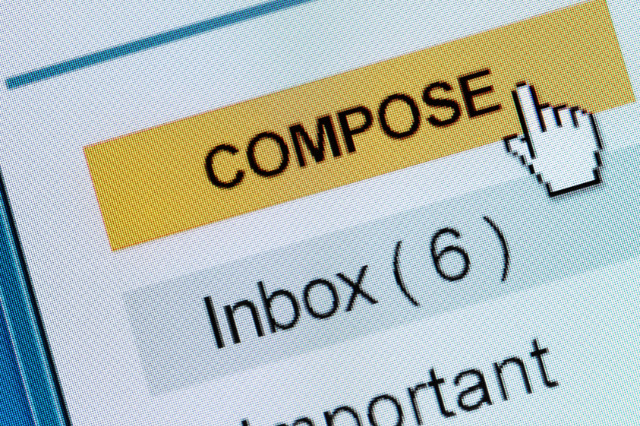
Ever find yourself tapping your fingers on your phone, anxiously waiting for an important email to show up? Well, it’s not your connection or the sender’s delay—it could be a sneaky email sync issue. Email sync problems can happen due to a variety of reasons such as improper settings, outdated apps, or server issues. The good news is we can help you tackle these issues:
- Update your email app
- Check your data connection
- Ensure your account settings are correctly configured
Remember, no need to pull your hair out just yet; like most tech problems, email synchronization issues are usually solvable with a few adjustments.
In this article, we will delve into the methods and techniques you can use to troubleshoot your email synchronization problems, helping you get back on track and never miss an important email again. Whether you’re using a smartphone or a tablet, we’ve got you covered.
Table of Contents
Troubleshooting Email Sync Problems
Dealing with email synchronization problems can be a nuisance, but it’s often a relatively straightforward process to fix. Let’s break things down and explore some common solutions here:
- Refresh Your Inbox: Sometimes, the simplest solution is the best one. Try manually refreshing your inbox or restarting your email app to get things back on track.
- Check Your Internet Connection: If your device isn’t getting a strong, steady internet signal, then your emails might have trouble syncing. Validate your WiFi or cell data settings and confirm that the signal is stable. If necessary, you may want to connect to a different network.
- Review Your Email Account Settings: Ensure that you set up your email account correctly on your device. Different email providers require specific settings, especially when they’re IMAP or POP3 accounts. Be sure to double-check these settings with your email provider’s instructions.
- Update Your Email App: Keeping your apps updated is crucial for their performance and effectiveness. Check if there’s an update available for your email app. This situation may fix bugs and implement improvements that resolve email synchronization problems.
In addition to these steps, there are other more specific fixes you may want to try, depending on the nature of your email sync problems. These can be linked to certain error messages, the operating system of your device, or the email client you’re using. Always remember, if issues persist, contact your email provider or the device’s technical support team. They’re equipped to guide users through advanced troubleshooting.
Syncing Email Across Multiple Devices
Keeping your email in sync across multiple devices does not have to be a difficult task. Let’s walk through some steps to ensure you’re receiving your emails everywhere it counts.
Firstly, ensure that you have IMAP enabled on the email client that you are using. This allows your emails to be stored on a server and accessed from any device, unlike POP3 which downloads emails onto one single device. If you are using a Google account, this should be done automatically.
- For other email clients, look for settings or account options, there you should find the enable/disable IMAP option.
- If you’re not sure whether your email is synced, send a test email to yourself. If you receive the test email on all devices, then your email is correctly synced.
Next, check the settings of your email applications on all your devices. Make sure that all the settings—including incoming and outgoing server details—are the same.
Also remember that the frequency of your sync depends on your specific settings. Your devices might be set to sync every fifteen minutes, half hour, or hour depending on your choice.
Lastly, if you are still facing issues with syncing your email across different devices, the reason might be the version of the application or the device software. It’s always recommended to keep your devices up-to-date with the most recent software updates.
Being unable to access crucial emails from every device can be frustrating. But with these tips, you can confidently stay connected and update your inbox wherever you go.
Email Sync Errors and How to Fix Them
Encountering email sync errors can be quite an irritation, especially when you rely on email for your day-to-day tasks. But don’t worry! Let’s explore some of the common errors you might face and how to rectify them.
Remember, before you proceed with any troubleshoot, always check your internet connection and verify your email settings.
One common issue is getting displaced or old emails. This might be due to incorrect timestamps or settings in your email app. Here’s how you can solve it:
- – Verify your device’s date and time are set correctly. Incorrect settings might disrupt the email synchronisation.
- – If the problem persists, check if your email is configured to sync the most recent mail. In your email app’s settings, adjust the period for which emails should be synced.
Not receiving any emails is another common problem. You may experience this if there are issues with your server or account settings. Follow these steps:
- – Double-check your server settings. Make sure that the incoming and outgoing server addresses are correct.
- – Test your login details. Sometimes, simply signing out and signing back into your email account can solve the problem.
Finally, let’s look at the issue of emails not being sent. This may occur due to several reasons, but here are a few possibilities:
- – Your device is not connected to the internet. Make sure your device has a strong, stable connection before attempting to send an email.
- – The outgoing mail server is not properly configured. Go to your email settings to check and make necessary changes.
To sum it up, you might encounter different email sync issues based on various factors. Identifying the error is key to resolving these issues. With these helpful steps, you’ll soon be back on track with hassle-free email synchronization.
Resolving Email Sync Issues on Android Devices
If you’re using an Android device, email sync issues can be quite stubborn, but fret not! Let’s walk you through some potential solutions to get your email and all its contents back on track.
1. Check Your Internet Connection
It might seem obvious, but a poor Internet connection might be the culprit. To confirm this, try opening a webpage. If it loads without issue, your internet connection is not the problem. However, if it struggles to load, you might want to switch your Wi-Fi connection or try using Mobile Data instead.
2. Update Your Email App
Another common reason why your email app might not be syncing properly is that it needs an update. To check, open Google Play Store and then select “My apps & games” from the menu. Any application that requires an update will be listed here.
3. Check Your Sync Settings
Your device’s sync settings might be off or set to manual sync. This means your phone isn’t automatically fetching data from the server. You can typically adjust this under the ‘Sync’ or ‘Accounts’ settings menu on your device.
4. Clear Your Cache
Sometimes, your device’s cache gets filled up, leading to glitches in various applications, including your email. To clear it, head to your device settings, find your app manager or app list, and clear the cache of your email app.
5. Reinstall Your Email App
If all else fails, as a last resort, you may have to uninstall and reinstall your email app. Don’t forget to back up any important emails or contacts before going ahead with this step! This will wipe out any potentially faulty data and give your app a fresh start.
If you’ve gone through each of these steps and you’re still having issues, it might be time to contact your email provider or the device manufacturer for further assistance. They have deeper access and the ability to troubleshoot further if necessary.
Read More : The Role of Social Media in Modern Politics




