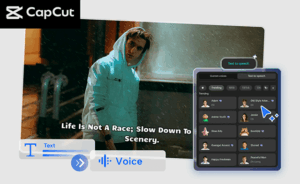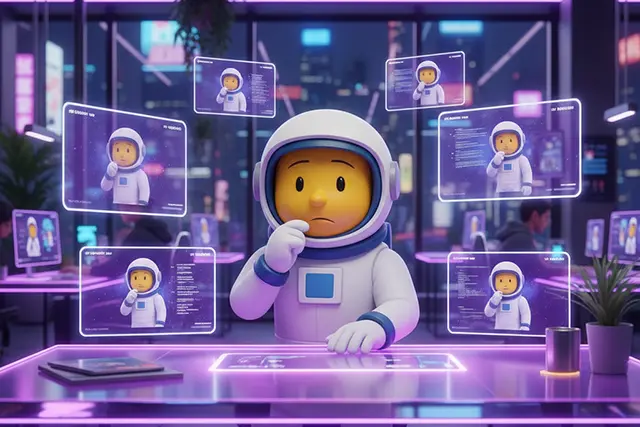Easy Steps to Add Your Business Location to Google Maps
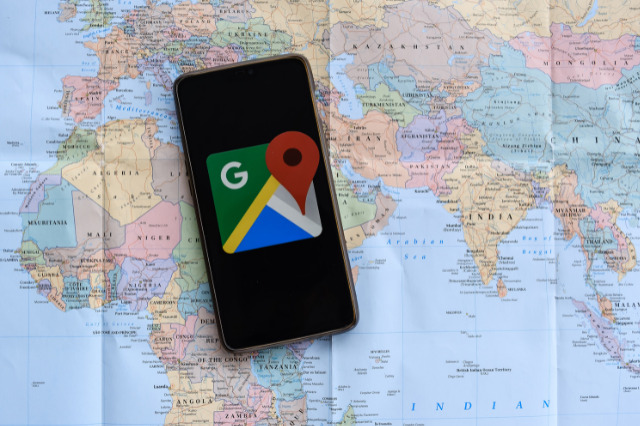
Ever noticed that modern world has rapidly embraced the digital revolution and we are increasingly relying on online platforms for our daily activities? Indeed it’s true, and Google Maps is one such application that has entered into our daily lives. As a business owner, have you ever wondered how to add your business location to Google Maps? Whether you run a mom-and-pop coffee shop or a 5-star restaurant, letting the world know where you’re located is the key to your success. Let’s dive into this amazing peer-to-peer journey where we will learn how to add your business to Google Maps, step-by-step.
Why Add Your Business Location to Google Maps?
Adding your business to Google Maps opens the digital door to let customers locate you without any difficulty. They will not only find the physical location of your business, but also have access to things like your business hours, website, and customer reviews. It plays an immensely crucial role in enhancing your business visibility and credibility. Seems pretty important, right?
So, are you ready to boost visibility, step onto the global stage, and potentially drive the foot-fall traffic to your place? Buckle up, as we delve into the process of making this happen!
Getting Started: Creating a Google My Business Account
Pulled into the world of Google Maps and ready to make your mark? Excellent! Let’s take our first step towards making your business stand out by creating a Google My Business account. Fear not – navigating this process is far from complicated. In fact, it’s pretty straightforward, and I’ll guide you through it. Ready for this ride? Let’s dive in.
First thing’s first, you’ll need to head over to Google My Business. Now, if you’ve already got a Google account set up, you’re halfway there. Just use this existing account to sign in. Don’t have one? No worries, setting up a new Google account is simple and quick.
- Type Google My Business into your preferred search engine and click on the first result (it should be the official Google My Business page).
- Once you’re on the page, go ahead and click on the bright green ‘Manage Now’ button. This will prompt you to sign in to your Google account, or create a new one.
- Follow the prompts to complete the setup. It’s essential to make sure you input accurate information as this will be projected on Google Maps for customers to see.
Finished the steps? Give yourself a pat on the back. You’ve made your first stride towards your business’s online discovery. What’s next? Once you’re logged in and have your account set up, it’s time to Add a place.
- Click on the ‘Add a place’ button. It’s mostly in the home screen’s left-hand side.
- A new window will pop up, prompting you to input your business name.
- If your business isn’t popping up in the dropdown options, click on ‘Add your business to Google’.
Already, you’ve made so much progress. Feel the excitement building as you start to make your footprint? Moving on, you’ll be asked to list your business’s important details: name, category, and location. Remember, honesty is the best policy – your customers will appreciate it!
Once you’ve filled out all the necessary information, you’ll click on the ‘Finish’ button. All done? Congratulations! Now you’ve set the base for adding your business location to Google Maps. Something to celebrate, isn’t it? Stay tuned, though. We’ve got more to cover – verification and choosing the right categories – to ensure your business shines its brightest on Google Maps.
Verifying Your Business on Google My Business
Now, isn’t this exciting? You’re on your way to making your business visible to the world—directly, confidently, and hiss-free like a Google Maps pro. Let’s get down to the next vital step: Verifying your business on Google My Business. This process ensures Google can trust you as a legitimate business—essential for the integrity of its data and beneficial for boosting your online reputation.
It’s not as daunting as it sounds, promise. Let’s break it down:
- Request Verification: Once you’ve filled out and reviewed your business information, click “Finish” and choose a way to verify. You’ll see a few different methods depending on your type of business.
- Verify by Postcard: If you choose this method, Google will send a postcard with a verification code to the address you listed. This could take up to 5 days, so you need to plan ahead. When the postcard arrives, sign in to Google My Business, hit “Verify now”, and input the code. Voila!
- Verify by Phone or Email: In some cases, you might see the option to verify via phone or email. If you do, you’ll receive a code to your chosen method. Easy, right?
- Instant Verification: If your business’s website is linked to a Google Search Console account, you might be eligible for instant verification. This only works if you’re signed in to Google My Business with the same account used for Google Search Console.
- Verify Later: If you’re not ready to verify now, you can choose this option. Remember, though, your business won’t appear on Google Maps until verified. So don’t snooze too long on this step.
And, there you have it! Verification is your key to unlocking the full potential of Google My Business, making you visible and credible in the online world.
But, wait—don’t sit back and relax just yet. Remember, choosing the right category for your business is just as crucial in determining who finds you on Google Maps. Are you ready to go to the next level?
Choosing the Right Category for Your Business on Google Maps
Are you unsure which category best describes your business? Don’t worry, we’ve got your back! Picking the correct classification for your enterprise on Google Maps is a critical step that deserves your full consideration. Why, you ask? It’s straightforward. The category you choose is one of the main factors Google considers when determining which businesses to show for local search queries.
So, how can you make the right choice?
- Understand Your Business: This might seem elementary, but it’s important. You need to fully understand your business to categorize it correctly. Ask yourself important questions about your operations. What are your key offerings? What are you known for? Make sure your category aligns with your main product or service.
- Review the Categories: Google has an extensive list of business categories—over 3,000! While this may seem daunting, it gives you the best chance to properly identify and define your enterprise. Take the time to explore these options so you can accurately represent your business.
- Analyze Your Competition: Don’t underestimate the power of competitive analysis. Who are your main competitors? What categories do they use? While you should never copy, you can certainly gather insights and evaluate if the same categories apply to your business.
You’re now equipped to take this critical step! But, don’t rush. Carefully evaluate your options and choose a category that accurately depicts your business to potential customers. Your careful selection now will play a crucial role in driving future traffic to your business, thanks to Google Maps. So gear up and make the right pick! We trust you’ll ace it!
What if you can’t find the perfect category?
That’s a great question! Google does its best to cover all possible business types with its category options. However, nobody knows your business better than you do. Maybe your business has multiple aspects and you are finding it challenging to fit into a single category. Here’s the good news: relaxation, as you can select up to 10 categories! Choose the primary category that matches your main operation and use the additional categories to cover other aspects. This way, you make sure all the facets of your business are represented. Isn’t that simple?
Remember, your business category is not set in stone. Google allows you to update and change your category, which offers the flexibility to refine and adjust according to your business development and strategy shifts. However, remember to always ensure credibility and accuracy in your choice to bring in the best results and fulfill the purpose of your Google Maps listing!