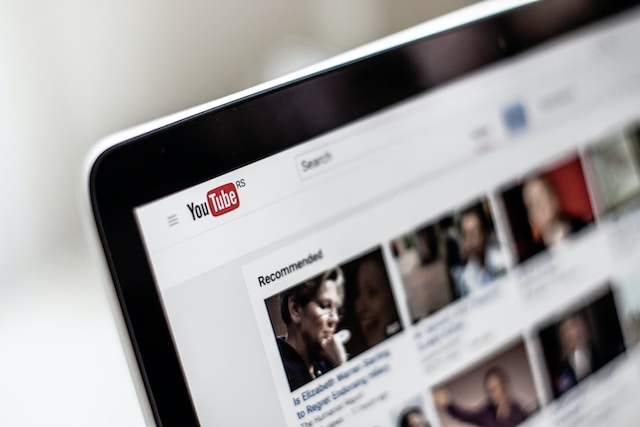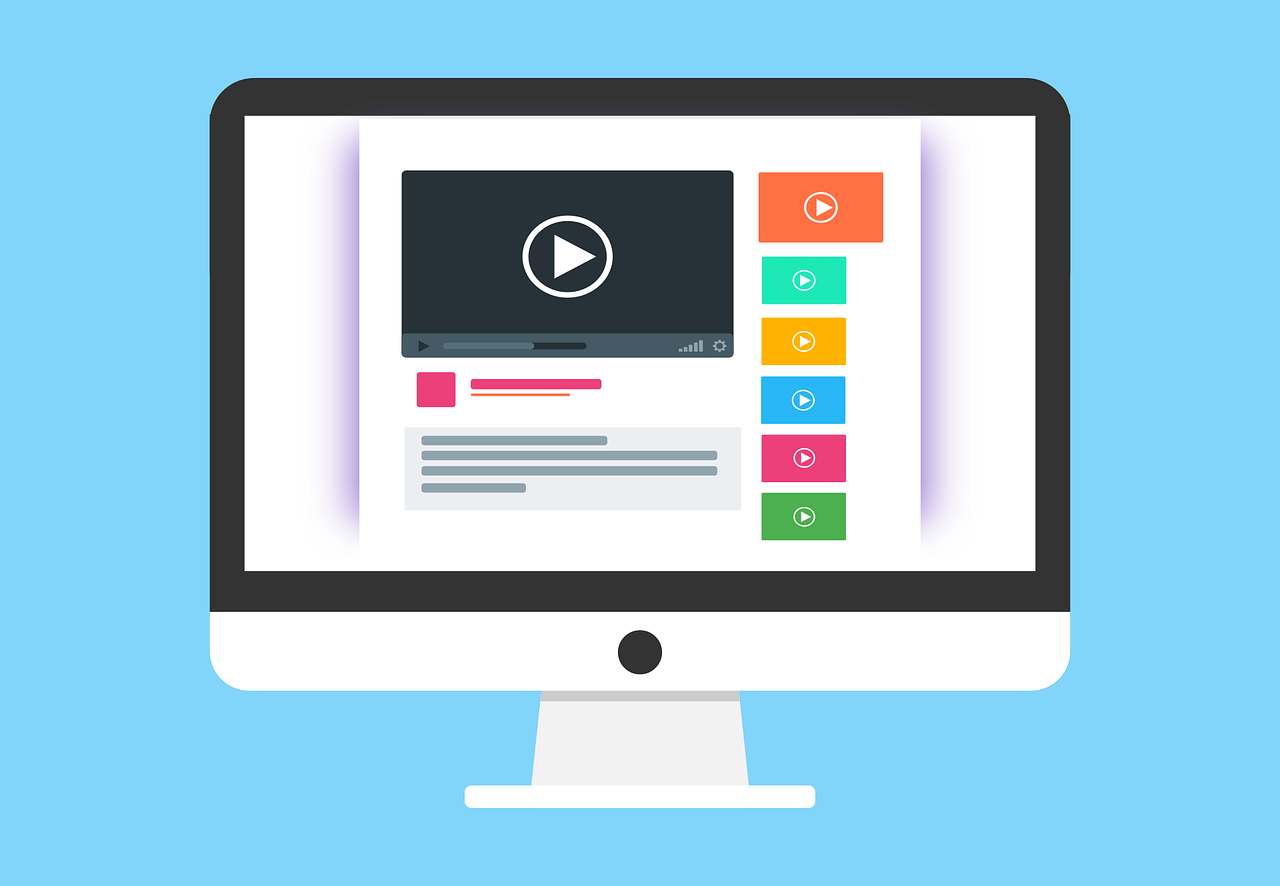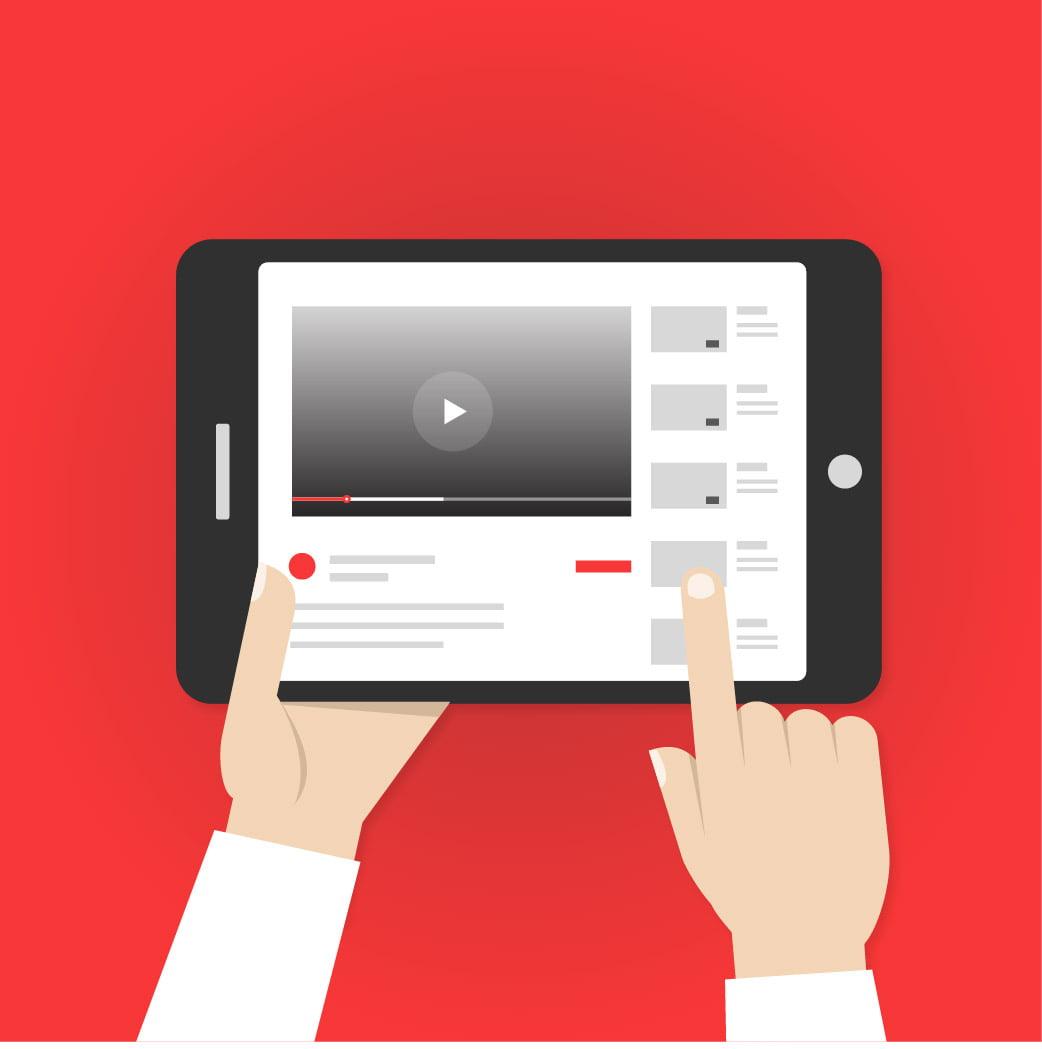How to Create a YouTube Channel Using Your Mobile Phone and PC

Crafting your interactive presence on YouTube starts with creating your channel. But how to create a channel on YouTube? Whether you are planning to start from your handheld device or a personal computer, this guide will walk you through the steps in an effortless manner. Prepare yourself to share your unique narrative to the world!
“Do what you can, with what you have, where you are.” – Theodore Roosevelt.
Just as the famous quote suggests, it doesn’t matter if you only have a smartphone or a computer at hand. The key to creating a remarkable YouTube channel lies in your determination and knowledge to use what’s available. And that’s where we come in, offering detailed insights on how to ‘create channel on YouTube’ from HP and PC alike.
This article breaks down, stage by stage, the process of setting up your YouTube channel. It uses clear language coupled with industry-specific terms, giving you an informed and authoritative guide. Make sure to follow each step attentively to avoid any hiccups down the line.
Table of Contents
Creating a YouTube Channel using a Mobile Device
Let’s start with the process of creating a YouTube channel using a mobile device. The process is surprisingly straightforward and can be broken down into these stages:
- Download the YouTube App: Ensure to install the YouTube application from your phone’s app store.
- Sign in to your Google Account: Once the application is installed, open the app and press the sign-in button. Enter your Google Account credentials to log in. If you do not have an existing account, opt to create a new one.
- Create a Channel: After successfully logging in, tap on your profile icon at the top right corner, then select ‘Your Channel.’ Tap ‘Set up your channel on YouTube,’ fill in your desired channel name, and hit create.

Creating a YouTube Channel using a Personal Computer (PC)
Setting up a channel via a PC exhibits some difference in steps, though not overly complex. Follow these steps:
- Open YouTube: Launch a web browser and open the YouTube website.
- Sign in: Click the top-right sign-in button, then fill in your Google Account credentials to log in. If you lack an account, decide to create one.
- Access YouTube Studio: Click on your profile icon at the top-right corner and select ‘YouTube Studio’ from the drop-down menu.
- Create a Channel: Within YouTube Studio, click on the ‘Create a channel’ button, fill in the requested details, and hit ‘Create’.
Congratulations! Now that you have navigated through these steps, you should be the proud owner of a new YouTube channel. Now, you may focus on customizing your channel, creating impressive content and engaging with your audience.
Are there any limitations when creating a YouTube channel using a mobile phone?
Are you wondering if you might encounter limitations while creating a YouTube channel using a mobile phone? As a matter of fact, while it’s entirely achievable to set up your YouTube channel from your cellphone, there are a few subtle differences and restrictions compared to doing it on a PC.
Interface Differences
Firstly, the mobile interface is designed to be more simplified and user-friendly on a smaller screen, which basically means that sometimes, the full range of options available on a PC might not exist on phone. However, most of the crucial features remain accessible.
Features Restrictions
Secondly, few advanced features such as live streaming from your mobile might require a certain number of subscribers. In contrast, live streaming from your PC doesn’t have such restrictions.
Editing Limitations
Thirdly, while mobile devices are great for capturing and uploading videos, they might not be the best option when it comes to advanced video editing. Most professional video editing software is PC-oriented and offers far more complex editing capabilities compared to mobile editing apps.
In conclusion, while a few limitations may exist when creating your YouTube channel using a mobile device, it’s important to note that these limitations do not undermine the overall experience. With the ongoing advancements in mobile technology, these minor differences are increasingly becoming irrelevant.
What are the recommended specifications for a PC to create a YouTube channel?
Understanding the technical requirements of your hardware is essential when venturing into content creation on YouTube. While a PC allows more freedom in creating a YouTube channel, its specification can strongly affect your performance, from video uploading speed to video editing capabilities. But don’t worry, creating a YouTube channel doesn’t require a supercomputer- just a decent one. So, what exactly should your PC have?
Operating System (OS)
Your computer’s operating system plays a vital role as it controls the software & hardware resources in your computer. Compatible OS for managing your YouTube channel includes Windows 7 and later, macOS X with 10.0 version or higher, and Linux. Familiarity with the operating system is also advantageous.
Processor (CPU)
A moderate to fast processor is also crucial for content creation on YouTube. A minimum requirement of (Intel i5 or AMD equivalent) allows for smooth performance while editing and rendering videos. You might also consider multicore processors for multitasking and improving rendering times.
RAM
Ram is crucial when it comes to performance. Generally, a minimum of 8GB of RAM should suffice; however, for better and smoother performance while editing and rendering videos, resource-heavy tasks, consider going for 16GB or more.
HDD / SSD
Hard disk drive space is another important factor. Video files take a lot of space! It’s good to start with at least 1 TB HDD for storing videos, but an SSD is preferred for faster transfer rates which can aid in video editing.
Internet Connection
An essential requirement that often gets overlooked is a stable internet connection. Uploading high-resolution videos can be a tedious process with slow internet. Therefore, you should consider a high-speed internet connection to upload videos faster and manage your YouTube channel effectively.
Note: These are just basic recommendations. Depending on the type of content you intend to create, such as gaming videos or high-quality animated videos, you might need more advanced configurations.
Graphics Card
Last but not least, if your content involves heavy graphic work, 3D rendering, or gaming, an advanced graphics card could prove beneficial. However, general YouTube content creation might not require this.
Remember, it’s not just about having the right tools but also using them effectively. As you grow and improve as a content creator, you may upgrade your PC specifications accordingly. After all, creating a successful YouTube channel is a journey, and each essential specification is a step to assist in this journey!
Final Thoughts
Remember, creating a YouTube channel is just the beginning. The key to a successful channel lies in consistent content creation, audience interaction, and openness to feedback and improvement. Remain authentic and true to your brand and values, and your viewers will appreciate it.
By following the steps outlined in this tutorial, you are now equipped with the knowledge to create a channel on YouTube using both a mobile device and a PC. Happy video creating!
Read More : 6 Steps best of How to Download YouTube Videos with a Unique Site